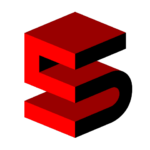Hi Trackers! To everybody that wants to know how users interact with your website (or app), you’ve come to the right place. It’s called “Event Tracking” in Google Analytics. Want to know exactly how many clicks a button receives? Or, how many times did that video you have embedded get played? These types of specific user interactions (actions outside of webpage or screen load) with your site can be measured and reported in your Google Analytics account using event tracking.
Why is event tracking important?
Anything that helps you learn from user experience should be important. Establishing what you want to event track also requires self examination. What do you want users to do and are they doing it? What are your KPIs (key performance indicators) and can they be tracked to give you insight on how your site is connecting with its users? What is working and not working on your site and how to fix it. Perhaps users aren’t seeing that “Subscribe” button or maybe the subscribe form is broken. Event tracking can also help establish what has the best performance in your A/B testing. So many reasons … and another that is huge, you can tie your event tracking into Goals and watch as conversions pile up.
![]()
Where to Start Setting Up Event Tracking
Once you have established what you want to track, event tracking will require javascript code placement for each event you want to gather data. This code will consist of up to 4 elements:
1. Category
- Category is a way to group events.
- Example “Buttons”, “Videos”, “Hyperlinks”
2. Action
- Action is a description of what user behavior is being measured.
- Example “Clicks”, “Plays”
3. Label
- Label is a way to ID the event so you know what asset is associated to the event.
- Label is optional but highly recommended especially if you plan to add several events.
- Example “email subscribe”, “contact submit”, “how to video”
4. Value
- Value is a way to assign an event a numeric value.
- Optional
- Example “1”
These elements are defined in your event tracking code.
This small piece of code will then need to be placed in the html of your site or in Google Tag Manager. To those of us unfamiliar with HTML, have your developer place it for you. Or, maybe some of you use a CMS that allows you to place fairly easily in the html. Our CMS called SiteMan CMS makes adding event tracking code straight forward. Figure out a process that works for you.
Example Event Tracking Code and Placement
Sample Tracking Code:
Sample HTML Integration:
Easy Event Tracking Code Generators
Need help creating the event tracking code? Don’t stress. Here are a couple completely intuitive event tracking code generators you can use to make your life easier.
See Event Tracking Data in Google Analytics
Here’s where you can go in your Google Analytics account to find events data.
- Behavior / Events or Real-Time / Events
- Admin / View / Goals (if you set up any event as a goal)
Event Tracking Takeaways
- Events track user interaction
- Events can be set up as goals to measure conversions
- Events need special code placed in order to be tracked
- Establish a consistent naming convention
- Event tracking can help you improve user experience on your website and app